
Did you know that, according to Statista, the global unit sales for MAC computers for the fourth quarter of 2021 alone were 6.8 million units? The company is growing tremendously, with revenue of about $8.68 billion USD for MAC computers alone for 2021. Yes, the price is too high for a laptop, but when it
Did you know that, according to Statista, the global unit sales for MAC computers for the fourth quarter of 2021 alone were 6.8 million units? The company is growing tremendously, with revenue of about $8.68 billion USD for MAC computers alone for 2021. Yes, the price is too high for a laptop, but when it comes to quality, Apple is still the master.
Apart from that, another perk of using an Apple product is the environment. The Apple environment lets you connect seamlessly across all Apple devices, such as MAC computers, AirPods, smartwatches, and iPhones.
Nowadays, however, Apple is more focused on privacy and security, and they are doing it in one way or another, either through software or hardware. That is a great start, but you can be more secure by masking your internet traffic and being anonymous online. The only way to do that is to set up MAC proxy settings on your computer. In the upcoming sections, we will learn more about proxies and how to install one on your MAC computer.
Feel free to jump to any sections to learn more about MAC proxy settings!
Steps Involved in MAC Proxy Settings
Best Proxy Server for MAC Computers:
Proxy: What Is It?
A proxy is an intermediary server between you (the client) and the target server. Every request you make passes through the proxy server instead of directly reaching the target server. This approach of rerouting your network traffic helps you to mask your IP address and make you anonymous. All your internet traffic is encrypted, so you can rest assured that you are secure when doing your internet activity.
A proxy is usually used for high-demanding and high-speed tasks. With a proxy, you do not need to install any third-party software; instead, you must put the proxy IP address and port number in the proxy tab to activate it.
MAC OS Proxy:
Regarding general applications, such as settings and browsing on the internet, Windows and macOS have similar functions. There is no dedicated proxy for macOS. You can use any proxy, such as dedicated proxies or residential proxies. The main thing to look for is a protocol, whether it’s an HTTP/s, FTP, or SOCKS proxy. MAC computers do support a variety of proxy protocols. The list is as follows:
- HTTP/s (Web proxy/Secure web proxy).
- Automatic proxy configuration.
- Manual proxy configuration.
- FTP.
- Streaming proxy (RSTP).
- SOCK proxy.
- Auto proxy discovery.
- Gopher proxy.
From this list, you should probably go with either automatic proxy configuration or manual configuration, which is HTTP/s. There are various approaches to configuring your MAC computer with a proxy.
Auto proxy discovery can help you to detect the required proxy configuration automatically. For manual, you can try to use an HTTP/s or FTP proxy. HTTP/s is best suited for small internet usage and small file gatherings and transfers, whereas FTP proxies are best suited for large files. Another option is setting up HTTP/s, FTP, and SOCK proxies simultaneously with the same setting.
Steps Involved in MAC Proxy Settings:
The following are the steps to be followed to configure a proxy on your MAC computer:
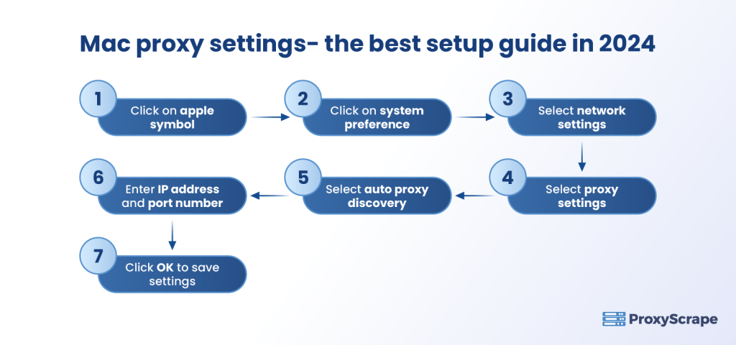
MAC Proxy Settings
STEP 1 – Click on the Apple icon, which you can find in the top left corner of your home screen.
STEP 2 – Once you click the icon, you will get several options; click “System Preference” from that list.
STEP 3 – From there, you can select “Network.” The network consists of several options to choose from. Once you open the network tab, click the wireless option, i.e. Wifi. Once you click on the Wifi option, you will get various options, such as network name and status. Click on the “Advanced” option, which is placed at the bottom right corner of the window.
STEP 4 – Once you get to the advance tab, you will see a handful of tabs, such as Wifi, TCP/IP, DNS, WINS, 802.1x, Hardware, and Proxy. Select “Proxy” from those options.
STEP 5 – From this tab, you are free to select either “Auto Proxy Discovery” or “Manual Proxy Discovery.” For auto proxy discovery, you should have a PAC file. But, for this explanation, it is better to go with manual proxy discovery. You can check the HTTP/s, FTP, and SOCKS proxies if you want all three network protocols.
STEP 6 – Enter the IP address and port number in the proxy server box. NOTE: If you configure a username and password for this proxy network, check “Proxy server requires a password,” then add the user name and password that you are given (NOTE: The proxy provider will provide you with the username and password)
STEP 7 – Check all the settings and select “OK.”
Now your MAC computer is configured with the proxy of your choice. But, you might have a question here. Where do you find the best quality proxy? Yes, there are thousands of proxies available online. You need the best and most reliable proxies. This is where ProxyScrape comes into the picture.
Best Proxy Server for MAC Computers:
ProxyScrape is one of the most popular and reliable proxy providers online. Three proxy services include dedicated datacentre proxy servers, residential proxy servers, and premium proxy servers. So, which is the best proxy server for MAC computers? Before answering that questions, it is best to see the features of each proxy server.
A dedicated datacenter proxy is best suited for high-speed online tasks, such as streaming large amounts of data (in terms of size) from various servers for analysis purposes. It is one of the main reasons organizations choose dedicated proxies for transmitting large amounts of data in a short amount of time.
A dedicated datacenter proxy has several features, such as unlimited bandwidth and concurrent connections, dedicated HTTP proxies for easy communication, and IP authentication for more security. With 99.9% uptime, you can rest assured that the dedicated datacenter will always work at any session. Last but not least, ProxyScrape provides excellent customer service and will help you to resolve your issue within 24-48 business hours.
Next is a residential proxy. Residential is a go-to proxy for every general consumer. The main reason is that the IP address of a residential proxy resembles the IP address provided by ISP. This means getting permission from the target server to access its data will be easier than usual.
The other feature of ProxyScrape’s residential proxy is a rotating feature. A rotating proxy helps you avoid a permanent ban on your account because your residential proxy dynamically changes your IP address, making it difficult for the target server to check whether you are using a proxy or not. Residential proxies are best for web scraping, SEO monitoring, and market analysis.
Apart from that, the other features of a residential proxy are: unlimited bandwidth, along with concurrent connection, dedicated HTTP/s proxies, proxies at any time session because of 7 million plus proxies in the proxy pool, username and password authentication for more security, and last but not least, the ability to change the country server. You can select your desired server by appending the country code at the username authentication.
The last one is the premium proxy. Premium proxies are the same as dedicated datacenter proxies. The functionality remains the same. The main difference is the accessibility. In premium proxies, the proxy list (the list that contains proxies) is made available to every user on ProxyScrape’s network. That is why premium proxies cost less than dedicated datacenter proxies.
Which is the best proxy for web debugging proxies? The answer is residential proxies. The main two reasons would be the ability to change the country server to test the website application and rotating proxy to hide your IP address deeply by dynamically changing the proxy IP address.
FAQs:
FAQs:
1. How do I fix the proxy settings in MAC computers?
2. What type of proxy is to be checked on MAC computers?
3. Are residential proxies all rotating proxies?
Conclusion:
In this article, we have seen MAC proxy settings and how to configure a proxy. Yes, sure, Macbooks, also known as MAC computers, are more costly than the standard Windows computer, but Apple has made some remarkable achievements in privacy. If you are a person who is very serious about your privacy, the proxy is your best companion. You need not download and install any third-party software. Within a few minutes, you can configure your Mac computer with a proxy and work online without worrying about your personal information getting leaked.